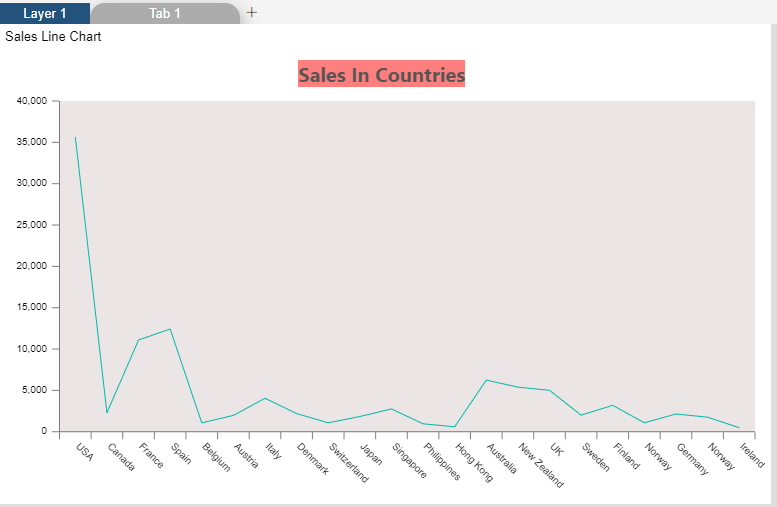Chart Background Area
Chart Background Area: This video contains how to change chart background area in AIV.
tip
Only users with Dashboard privilege have access to this section!
Read 5 minutes tutorial here.
Click on hamburger icon.
Click on dashboard tab and open Line Chart in edit mode.
The Edit menu box appears as you click on Line chart icon. And a widget gets added in content place automatically in dashboard.
In Formatting Property click on General. In General click on Chart Background Area.
Enter Following details in Chart Background Area.
- Background: #e7dede
- Background Opacity: 0.8
Fill above details in edit box, As Shown in below figure.
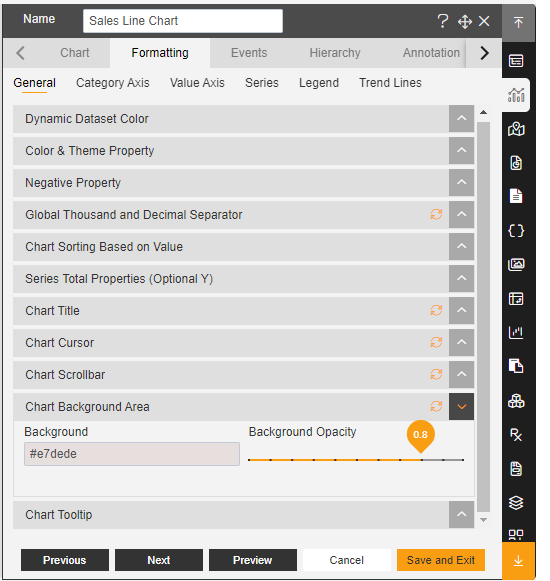
Click on Preview and Save and Exit.
Now, match your Line chart with the below example, it should look like the figure below: